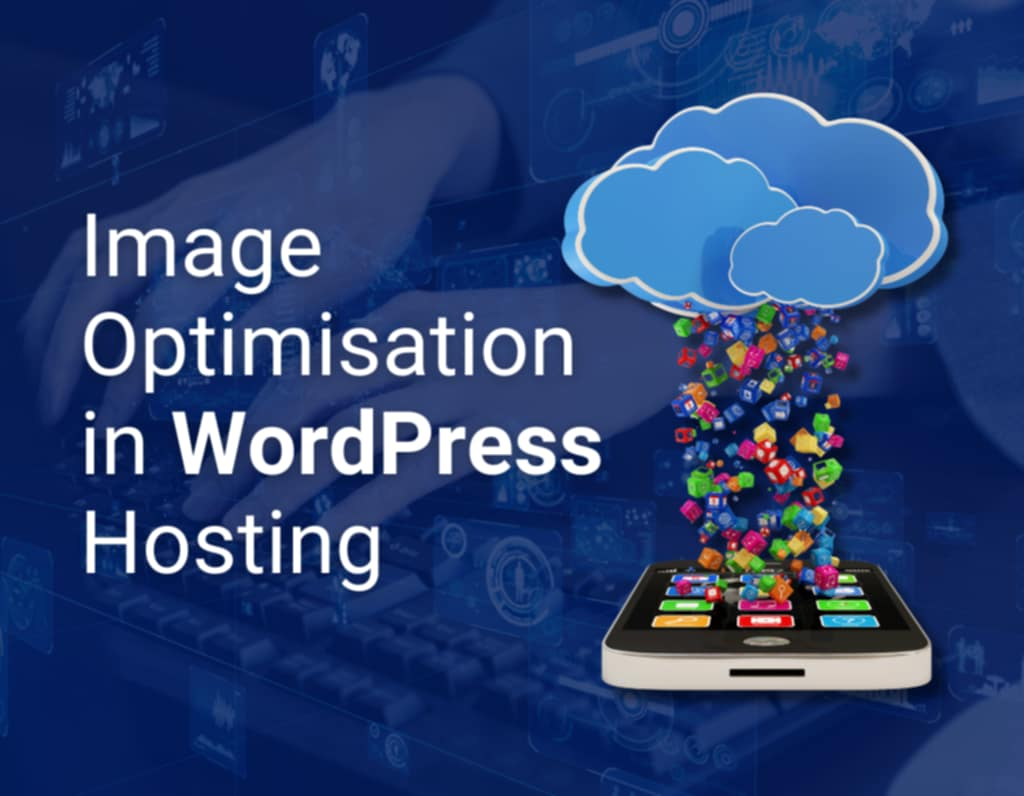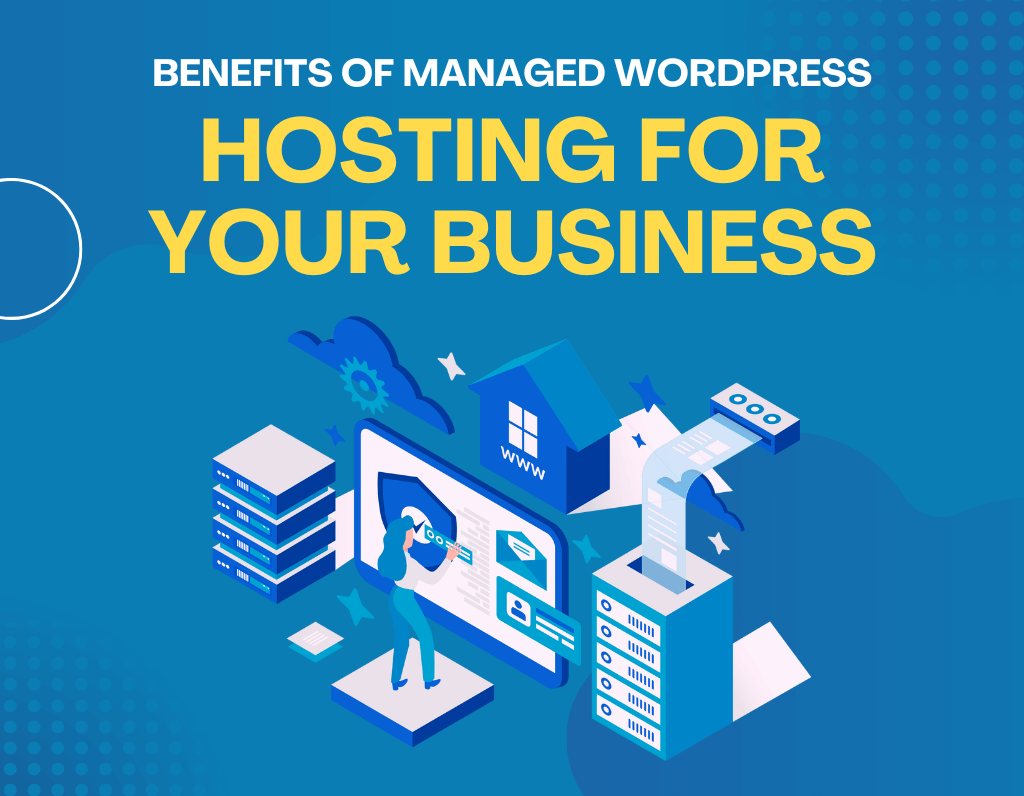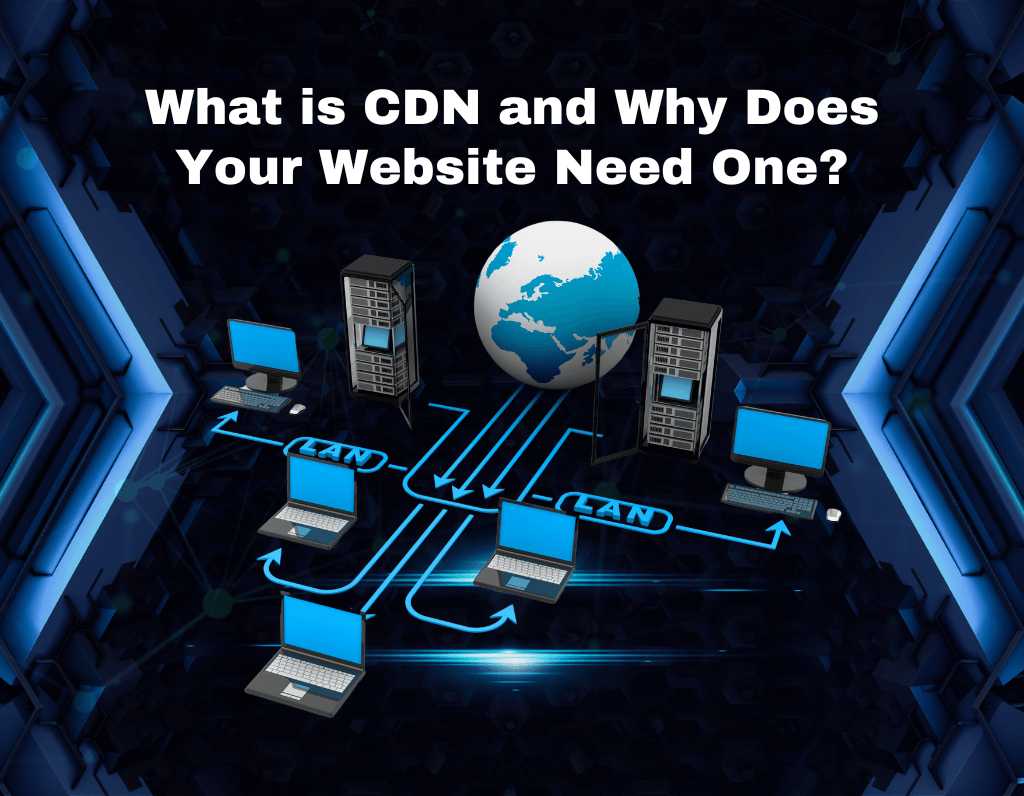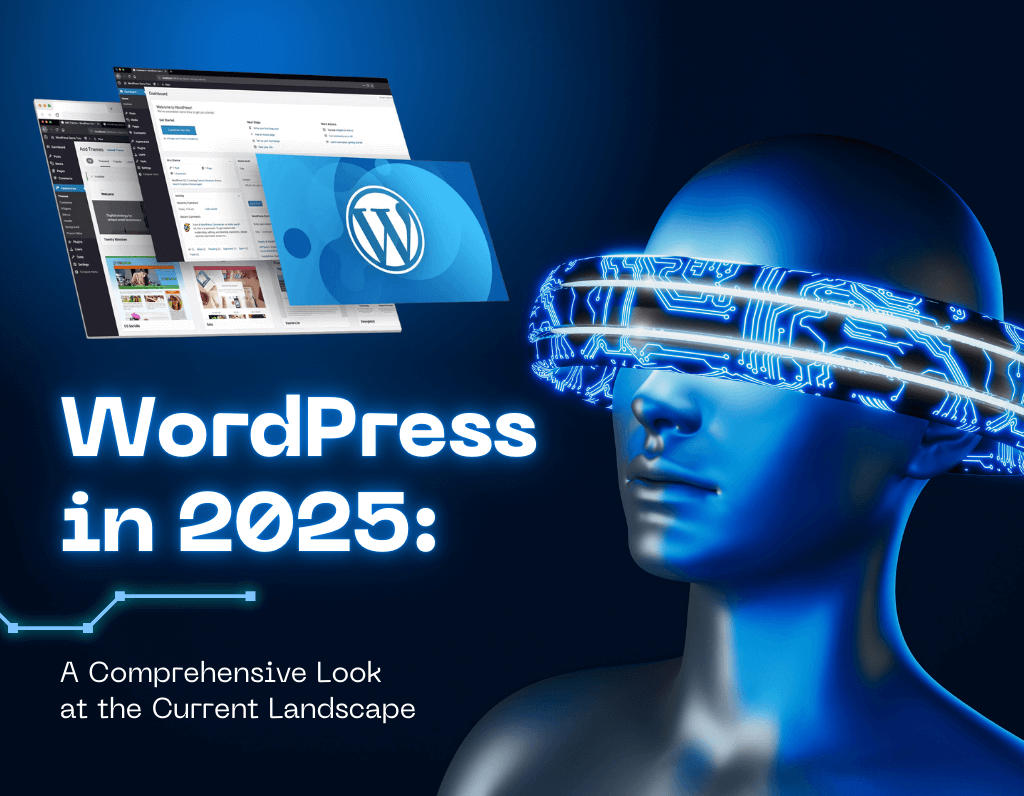What is Image Optimisation?
Image optimisation is about making website pictures look good and load fast on different devices. It involves changing picture sizes, reducing file sizes without losing quality, and helping websites load quicker. This is important because people use many devices to visit websites, and they expect fast-loading pages. Most of a website’s data comes from pictures, so optimising them can make a big difference. It helps by making pages load faster, using less internet data, improving the user experience, and helping the website rank better in search results. While it’s challenging to do, image optimisation is crucial for creating websites that work well for everyone.
Methods on how to Optimise Images for WordPress
1. Serve Images Through a CDN:
A Content Delivery Network is a group of servers spread across different locations worldwide. When you use a CDN, it copies your images to all these servers. When someone visits your site, the CDN figures out which server is closest to them and sends the images from there. This reduces the distance data has to travel, making your site load faster for visitors no matter where they are.
2. Compress Your WordPress Images:
There are two types: lossless compression, which reduces file size without affecting quality, and lossy compression, which can reduce quality slightly but achieves smaller file sizes. Many WordPress plugins can automatically compress images as you upload them.
3. Resize Images:
Many people upload high-resolution images and then display them in a smaller size on their website. This wastes bandwidth because the browser still has to download the full-size image. Instead, resize your images to the largest size they’ll be displayed on your site. For example, if your content area is 800 pixels wide, there’s no need for images wider than that.
4. Clean Up Your WordPress Media Library:
Over time, your media library can accumulate unused images, old versions, and duplicates. These take up space and can slow down your site’s backend. Regularly go through your media library and delete unnecessary files. Some plugins can help automate this process by identifying unused media files.
5. Image Caching:
When a browser caches an image, it saves a copy on the user’s device. On subsequent visits, the browser can load the image from its cache instead of downloading it again. Many caching plugins for WordPress include image caching features.
6. Vector Images:
Unlike raster images (like JPEGs or PNGs) which are made of pixels, vector images are made of paths defined by mathematical formulas. They’re typically smaller in file size and are perfect for logos, icons, and illustrations. Common vector formats include SVG and AI files.
Setting it by WordPress Recommendations
1. Best Image Size for WordPress:
There’s no universal perfect size because WordPress themes and layouts vary widely. The key is to use images that are large enough to look good on your site, but not unnecessarily large. For example, if your content area is 800 pixels wide, using a 2000-pixel wide image would be overkill. It’s about finding the right balance between quality and file size.
2. Online Tools:
These are web-based services that allow you to quickly resize or compress images without installing software:
– ezgif.com: Primarily known for GIF editing, but also handles other image formats.
– picresize.com: Offers simple resizing and basic editing features.
– imageresizer.com: Focuses on quick and easy image resizing.
These tools are great for one-off edits or when you don’t have access to your own computer.
3. Other Programs:
– GIMP (GNU Image Manipulation Program): A powerful, free alternative to Photoshop. It offers advanced editing features and works on Windows, Mac, and Linux.
– Photoshop: Adobe’s professional-grade image editing software. It’s powerful but comes with a subscription cost.
– Paint Shop Pro: Another professional tool, less expensive than Photoshop but still feature-rich.
These programs are ideal for more complex edits or when you need to process many images at once.
4. Web-based Tools:
– Photopea: A free, web-based photo editor that’s very similar to Photoshop in its interface and capabilities.
– Pixar: Offers both simple and advanced online photo editing.
– Squoosh: Focuses specifically on image compression and offers fine control over the process.
These tools are great when you need more features than basic online tools but don’t want to install software.
5. Using Plugins:
Jetpack Site Accelerator is a plugin that can automatically optimise your images. It works by:
– Resizing images to an appropriate size for your theme.
– Compressing images to reduce file size.
– Serving images from a Content Delivery Network (CDN) for faster loading.
This is a hands-off approach that can save you time if you have many images.
6. Special Screens (Retina Displays):
Retina displays have a much higher pixel density, which means they can show more detail. To accommodate this:
– WordPress might serve a larger version of your image to these screens.
– This larger version is typically twice the size of the standard image.
– To make this work well, you need to upload images that are larger than you need for standard displays.
– Even these larger images should still be optimised and compressed.
Why is it important to optimise image in WordPress?
Optimising images on your WordPress site is crucial for several reasons. It helps your pages load faster, which not only improves user experience but also boosts your search engine rankings. Google and other search engines favour speedy websites, so well-optimised images can indirectly increase your site’s visibility. However, image optimisation goes beyond just compression.
While reducing file sizes is important, it’s equally vital to use descriptive file names and add relevant alt text to your images. This practice helps search engines understand your content better, potentially improving your rankings for relevant keywords. Proper image optimisation includes choosing the right file format, resizing images appropriately, and implementing techniques like lazy loading. By paying attention to these details, you’re not only enhancing your site’s performance but also making it more accessible to all users, including those who rely on screen readers.
Take note that while visitors might not directly notice these optimisations, they significantly impact how easily people can find and enjoy your site. Balancing image quality with performance is key to creating a WordPress site that’s both visually appealing and highly functional.
Conclusion
Optimisation of images in WordPress can be done so that the experience of the users is quite seamless on a website. You may serve images via a CDN, compress them, and resize them to the appropriate sizes and engage in image caching and vectors to give the best improvements in page load times and, generally, the performance of a website. Keeping a clean media library and using plugins makes everything easy, so you can always be on the safe side with a very fast and optimised site.
Apart from technical optimisations, descriptive file names and alt text really flesh out accessibility and SEO for any site working toward the discoverability and engagement of your content. Remember that, even if these optimisations are invisible to your visitors, they are actually crucial to how far up your site performs and ranks on search engines. One of the greatest balances in image quality versus performance is the major challenge for coming up with a WordPress site that will be visually appealing and very functional, yet accessible to all. Apply these best practices, and you won’t only enhance the speed and usability of your website, but also assure a better experience for any user visiting your website.
Helpful Sources:
https://www.hostinger.ph/tutorials/optimize-images-wordpress/
https://www.fastly.com/learning/what-is-image-optimization/
https://www.imperva.com/learn/performance/image-optimization/
https://www.smashingmagazine.com/2019/06/image-optimization-wordpress/
https://wordpress.com/support/media/image-optimization/
https://wpsiteplan.com/blog/wordpress-image-optimization-why-it-matters/