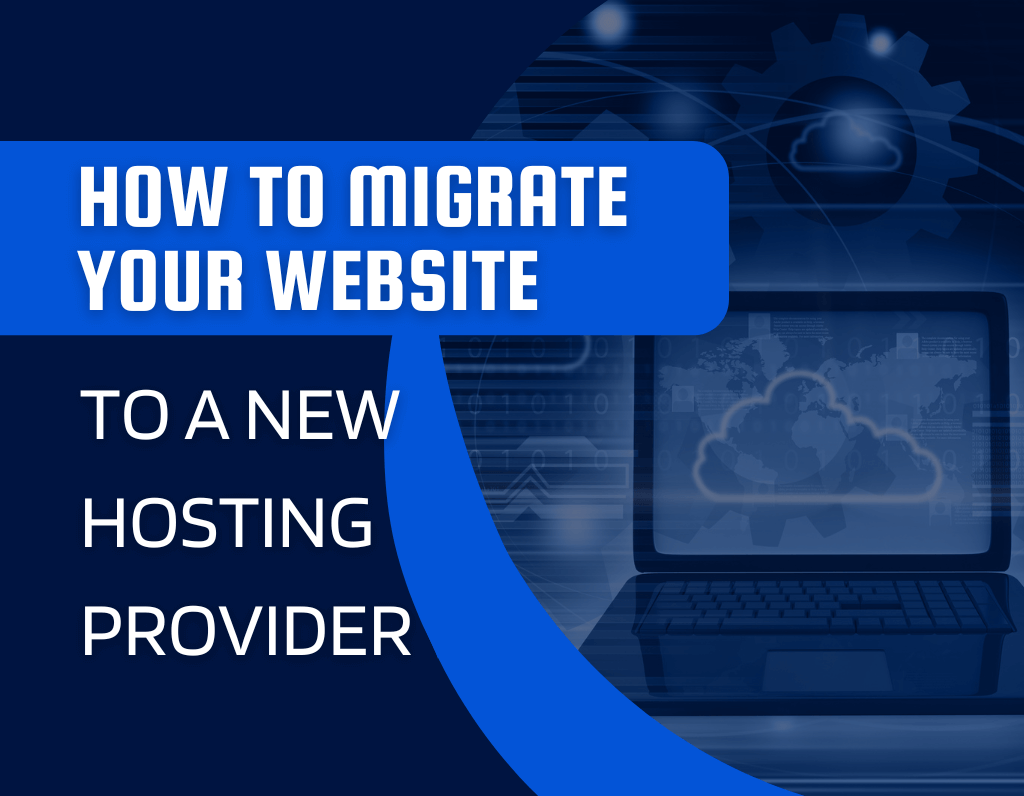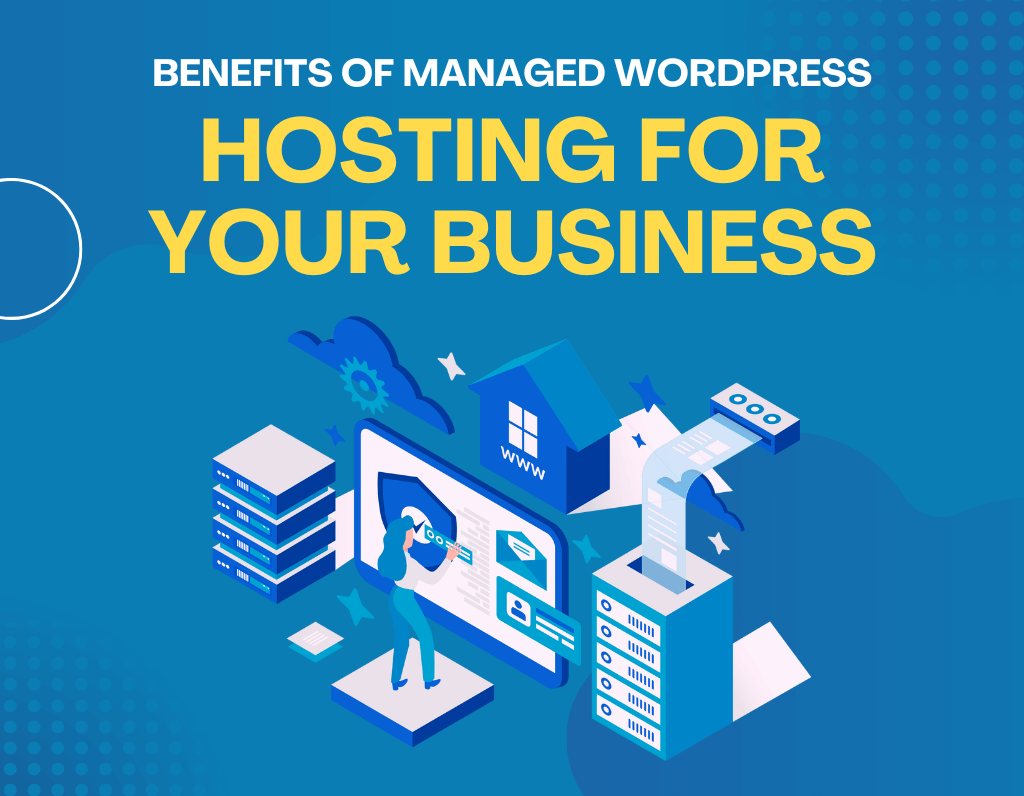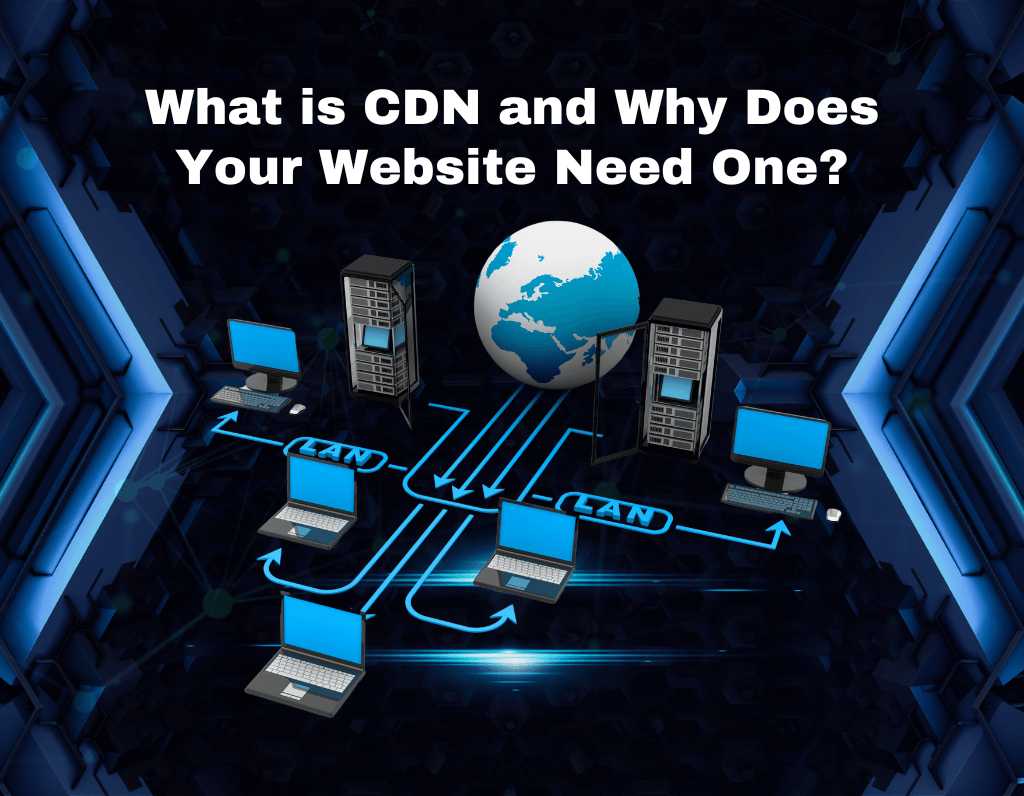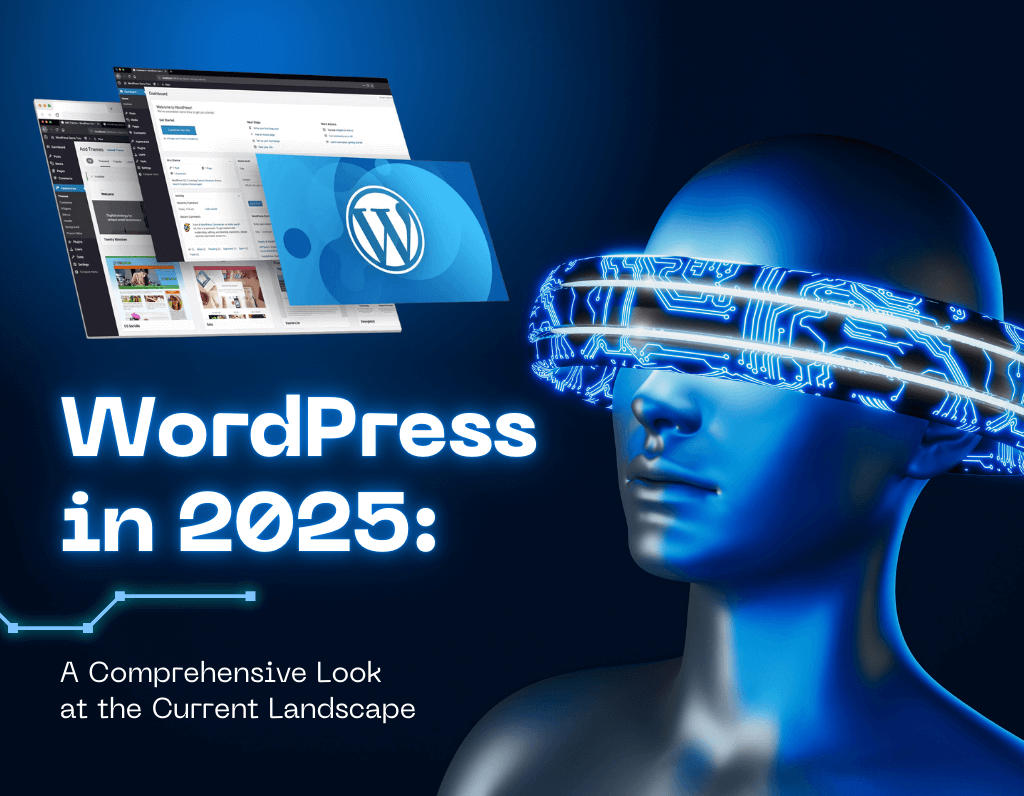Migrating Your Website to another web hosting service provider can be a complex process and needs great consideration before its actual implementation. The guide walks a customer through the process of making the transition hassle-free. That way, you will understand the key considerations and following best practice that enables the minimisation of your downtime and the smooth transfer of your online presence. Website migration requires both technical skill and strategic planning. We will outline the necessary steps from choosing the right host to testing your website after the migration.
Choosing a New Provider
A good host is therefore very essential for your website’s success. Here are some main factors that will help you in choosing a good web host:
Reliability:
- Uptime: The host needs to make sure that there is minimum downtime of your website. You would ideally want one with at least a 99.9% uptime guarantee.
- Server Location: The location of the server depends on the geographical location of your target audience. Having a faster server situated near your target audience can improve the loading time.
- Performance Metrics: The performance metrics of the provider should be considered, including page load speed and response time. The two indicate the overall quality of service.
Features:
- Storage: Calculate the storage your website would need to help you decide on the plan by considering the size of your files and how big your content is. Make sure the space provided in the selected plan is enough for it.
- Bandwidth: Consider how much traffic your website is going to attract. Enough bandwidth avoids slow loading of web pages. This ensures smooth navigation.
- Unique Features: Check if any critical features are required, like SSL certificates, email hosting, or even compatibility with a content management system.
Costs:
- Package Comparison: The different hosting plans that they have and what’s inside those plans. Price what you need versus the packages for more bang for your buck.
- Extra Hidden Charges: Other extra costs associated, like domain name registration fees, the cost of an SSL certificate, or overage fees. The total cost of ownership should be very clear.
Customer Support:
- Availability: Check which channels of customer support the web host is providing, including phone, email, and live chat; also, note their available hours of operation.
- Responsiveness: Consider the reputation of the provider for timely and helpful support. You might get an idea about their support quality by reading customer reviews.
Backup of Your Website
Do the website backup thoroughly before starting the migration process to ensure that nothing will be lost. In this way, your important data will be completely safe, and you’ll be able to recover if something goes wrong. Your backup should also include:
- Website Files: All files and folders that comprise your website, which include images, scripts, and documents.
- Database: You can export your website’s database by using tools such as phpMyAdmin for storing vital data.
- Email Accounts: In case your email services are hosted with this present provider, export or forward your email accounts to prevent disruption of the service.
Transferring Your Website Files
Once your website is ready to go live, the next step is to move your website files to the server. This process is called deployment.
- FTP Client: An FTP (File Transfer Protocol) client is a software application that allows you to connect to a server and transfer files between your computer and the server. Popular FTP clients include FileZilla, which is free and user-friendly.
- File Manager: Many web hosting control panels, such as cPanel, offer a built-in file manager. This tool allows you to upload, download, and manage files directly through your web browser.
- By using either of these methods, you can efficiently transfer your website’s files (including HTML, CSS, JavaScript, images, and other assets) to the designated directory on your server. This is typically the public_html or wwwroot folder, depending on your hosting provider.
Import Your Database
You will import your database to securely move website data to the new server. Here is the step-by-step process:
- Create a New Database: Log in to your new hosting control panel. Look for database management; it is generally named as MySQL or PostgreSQL. Create a new database under some decent name; it will be a container for your website data.
- Export Your Database: You will need to take a copy of your old host database before transferring it. Export your database using the database management tool provided by your old host. This usually produces a file with an .sql extension.
- Import the Database:
- Login to the database management section of your new host.
- Choose the new database you created.
- Import the previously exported .sql file using the import option.
- The detailed process of importation will depend on your DBMS used.
- MySQL: This is usually performed with tools such as phpMyAdmin, or by using command-line utilities like mysql.
- PostgreSQL: This is often done with the psql command-line tool or graphical interfaces provided by hosting control panels.
Configure Your Website
After you successfully back up your website files and database to the new server, you will need to update your website configuration to suit the new environment. This often includes modifying configuration files with new details of the database, server paths, and other relevant parameters.
If you are using WordPress, then the first and foremost file you will have to edit is wp-config.php. It has important information regarding your WordPress installation, like database connection details. You will need to change the name of the database, username, password, and host so that they become the same as your newly created database.
Test Your Website
After configuration files are updated, testing your website for all functionalities as expected is important. This includes:
- Core functionalities: Check for proper navigation, search, and form functions.
- Display of content: Should load all pages, posts, and images.
- User accounts: Test logins, user profiles, permissions.
- E-commerce: Test shopping carts, payment gateways, and order processing.
- Thorough testing will let you trace down problems and fix them before your site is live over the new server.
How to Update DNS Settings
You will need to change the DNS settings attached to your domain name so that users can be routed to your new site. Essentially, you just modify the DNS records in your domain registrar to point to a new server’s IP address.
The common steps are:
- Obtain the IP address of the new server. Your new hosting provider will give you this information.
- Log in to your registrar’s CP. Go to DNS management.
- Update DNS Records: The A record should be changed for IP version 4 and the AAAA record for IP version 6 to the new server’s IP address.
- Propagation—Wait: It may take 24-48 hours for the DNS changes to propagate worldwide. Visitors may still see the old website during that period.
- Once the DNS changes propagate, your website will be viewable from the new server.
Why Migrate?
Before getting into the process, consider why you may be changing your hosts. Are you seeking better performance, improved customer support, cost savings, or additional features? Knowing exactly what you want will let you select the right provider and concentrate on migration tasks in order of importance.
Ready to migrate your website without a hitch?