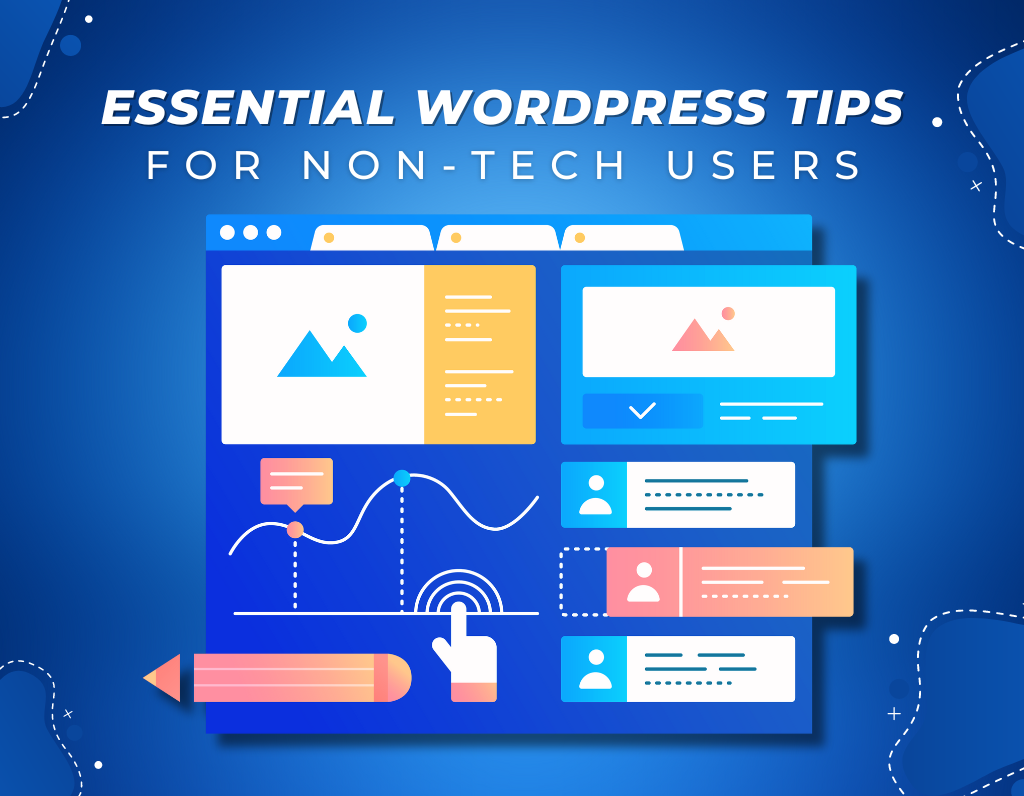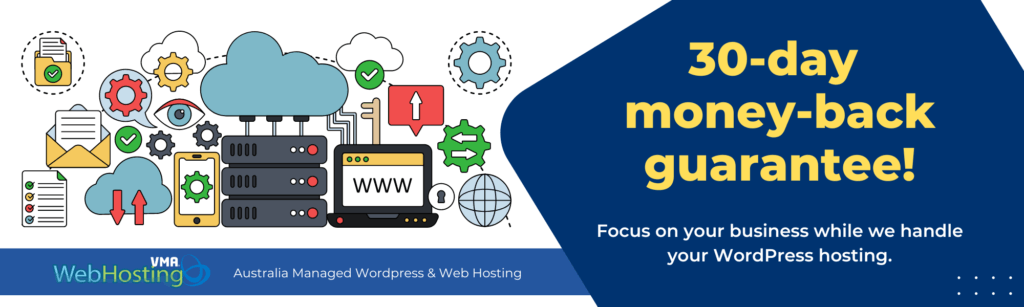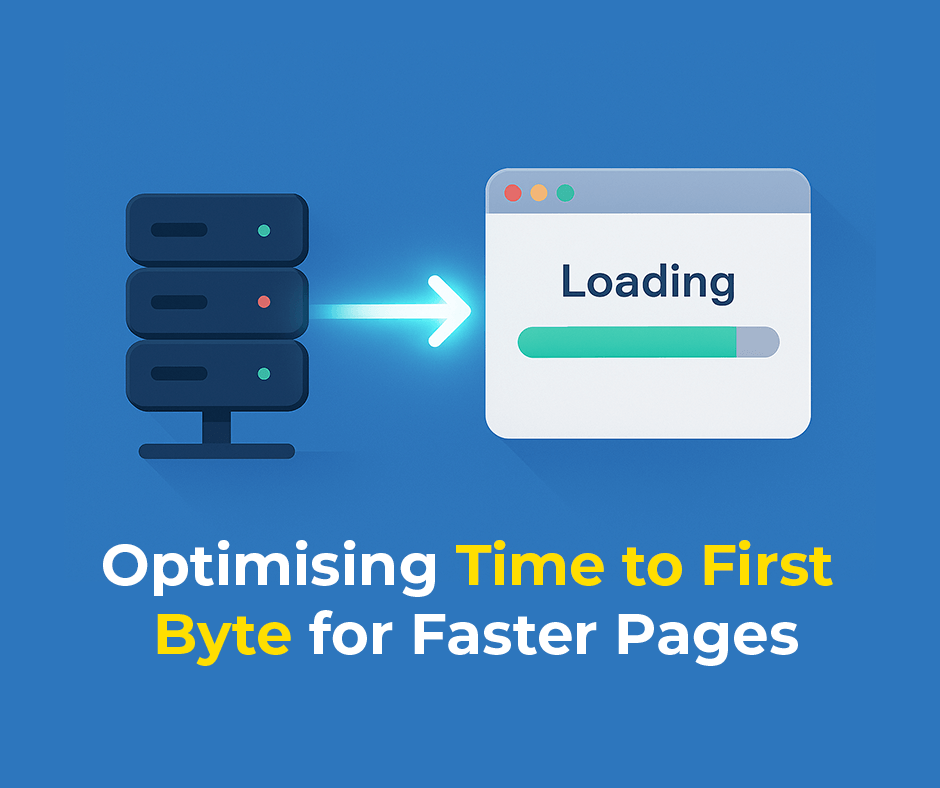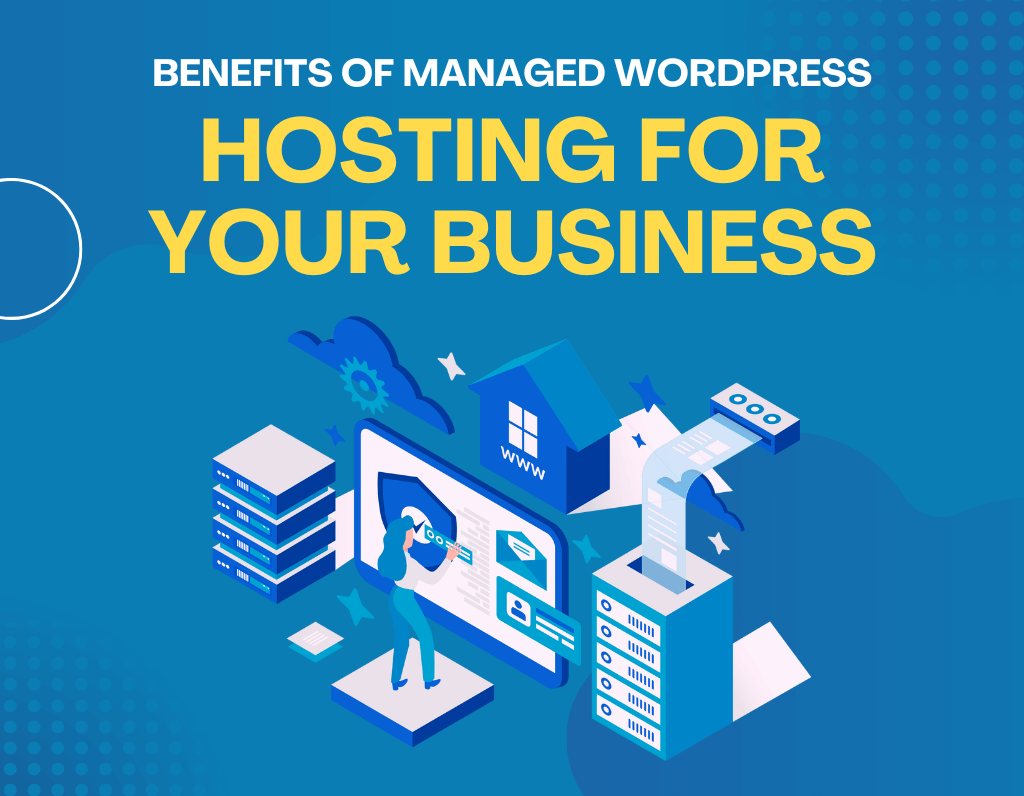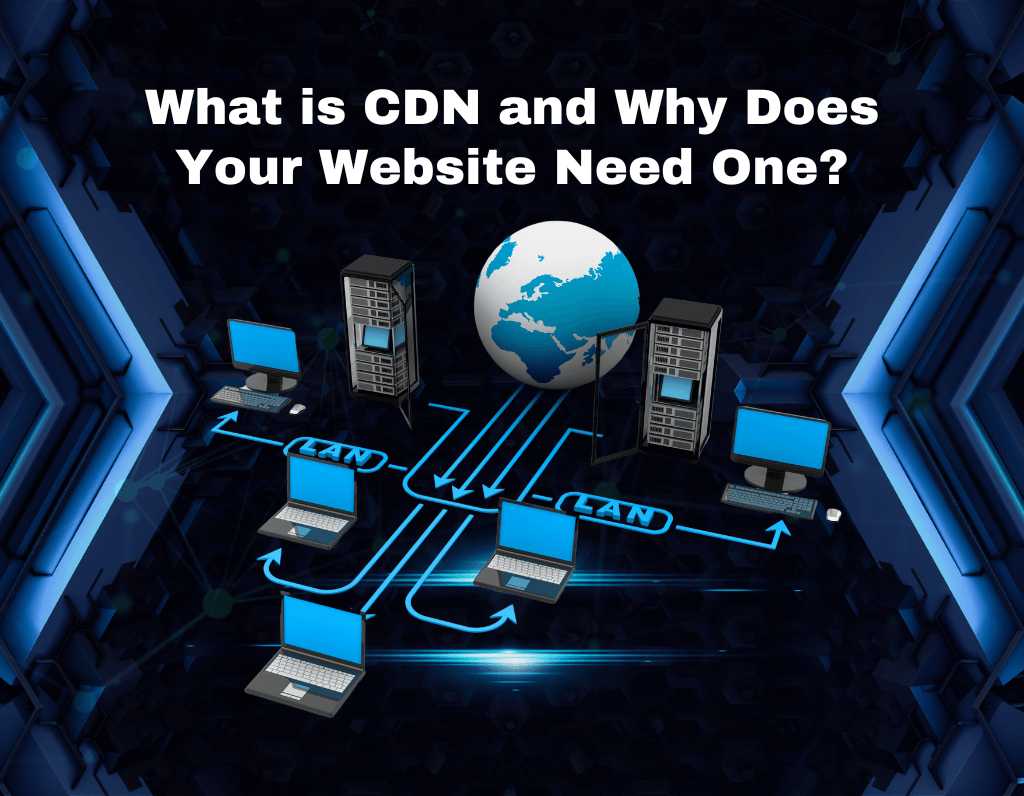Among the most in-demand website engines, WordPress is one of them, but it surely is daunting for non-techno users. To ease your effort, We have here compiled some WordPress tips that might make things much easier and more effective for you.
1. Choose the Right Hosting Provider
A good hosting provider knows how well your site will work. So, choose a hosting company that gives you these:
- Easy WordPress installation
- Great customer support
- Reliable uptime
- Ample storage and bandwidth
- Scheduled backups
2. Friendly theme
Theme is how your website will look. Here are some guidelines as you choose a theme:
- Choose one based on the purpose of your site
- Make sure it is responsive; meaning, it looks good on mobile devices
- Opt for one with great ratings and recent updates
- Premium themes are better choices since they have good support and features
- Theme market
- Theme Forest
- Official WordPress Theme Directory
3. Must use plugins
There are essential plugins.
For Practical Ways to Control Your Site
Plugins add additional functionality to your website. Below are a few of the must-have plugins for beginners:
SEO Plugins:
- Yoast SEO: A comprehensive plugin that helps optimise your website for search engines, including title tags, meta descriptions, and internal linking.
- All in One SEO Pack: Another popular option with similar features to Yoast SEO, offering easy-to-use optimisation tools.
Anti-Spam Plugins:
- Akismet: A widely used plugin that automatically filters spam comments and pings, protecting your website from unwanted content.
- WPBruteForceBlocker: This plugin helps prevent brute force attacks, which are attempts to guess passwords to gain unauthorised access to your website.
Contact Form Plugins:
- Contact Form 7: A simple yet powerful plugin that allows you to create custom contact forms on your website.
- Gravity Forms: A more advanced option with more features and customisation options for creating forms.
4. Customise the look of your site
WordPress lets you modify the appearance of the site; you won’t ever have to know how to code:
- Use the Customiser tool (Appearance > Customise) to change colours, fonts, and layout
- Upload your logo and favicon (site icon) so viewers can recognise your brand
- Create a custom menu to help visitors navigate your site (Appearance > Menus)
5. Quality Content
Content is the king in the online world. Here is how you can achieve good content.
- Use headlines that are clear and interesting.
- Use short paragraphs or subheadings for better read accuracy.
- Use relevant images that break up the content.
- Proofread your content prior to posting
6. Optimise Images
Large images on your website slow it down. To optimise images,
- Resize before uploading to website, less than 1MB per image.
- Use the filename with descriptive words and alt text for better SEO.
- You may want to consider using an image optimisation plugin like Smush
7. Install Google Analytics
This will make you comprehend your website traffic. To start with this, follow these steps:
- Create a Google Analytics account
- Install a Google Analytics plugin like MonsterInsights
- Follow the installation instructions to connect your site
8. Basic SEO
SEO is what ranks your website higher in search results:
- Using the right keywords within the content
- Compelling page title and meta description
- Internal linking can help link relevant content from your site
9. WordPress Updates
WordPress, themes, and plugins should be updated to keep the website secured and performing since “minor” WordPress releases comprise most of the total number of updates, and you should enable automatic updates for those.
- Search and install the latest version of WordPress available in your WordPress dashboard
- Ensure you always back up your site every time before making major updates
10. Learn to use the block editor.
WordPress uses the block editor, more popularly referred to as Gutenberg, to build content.
- How to use various types of blocks such as paragraphs, headings, images, etc.
- How to use Block Library for adding a multi-block, columns, or buttons
- Reusable Blocks: save time by saving and reusing a composite block often used. For instance, link, list, image with text, or an image with caption. You can build up your site in sections. Save these Reusable Blocks.
11. Develop a Friendly Navigation Menu.
A clean menu also helps visitors find what they are looking for:
- You must ensure that your primary menu is clean and uncluttered
- Make sure you’re using the descriptive names for your menu items
- Use drop-downs when there are subcategories
- Add a search bar that’ll let your visitors find what they want without too much of a hassle
12. Professional Email Address
Using a professional email address looks something like you@yourdomain.com is more credible than using the generic free email option from your hosting provider. In fact, will the hosting provider do email hosting?
If not, you can opt with Google Workspace or Microsoft 365
- Link your professional email to the email client of your choice
13. Maintenance Contingency Plan
Backups save your site in case something goes wrong:
- Make use of a backup plug-in, for example, UpdraftPlus or BackupBuddy
- Save your backups somewhere else; you can use cloud storage
- Keep testing your backups to make sure they are working
14. Monitoring Site Speed
A fast site opens faster and gives a better experience to users:
- Run your site through something like Google Page Speed Insights.
- Optimise images and reduce the number of plugins you are using.
15. Create a Custom 404 Error Page
A custom 404 page helps users who might end up on nonexistent pages:
- Use your theme’s customisation options or a plugin to create a custom 404 page.
- Helpful links or a search bar on the 404 page.
- Add a bit of humour to make the error less frustrating for users.
16. Categories and Tags Correctly
Proper use of categories and tags keep your content organised :
- Categories for general topics
- Tags for keywords
- Use only the most relevant tags; too many tags can be toxic.
17. Implement Social Media Integration
Connect your website with your presence on the social web:
- Follow buttons on your site
- Plugins to enable visitors to share your stuff on social networks
- Show feeds of your social media sites on your website
18. Make a Maintenance Mode Page
- WP Maintenance Mode is one example of one plugin that you might install.
- Provide a custom message for this temporary downtime of your site.
- Provide an estimated completion time, if possible.
19. Basic Troubleshooting
Knowing some basic troubleshooting will save you precious time and less stress:
- You should know common WordPress errors.
- Know how to access your site.
- Know how to deactivate plugins in case of website downtime.
20. Stay current with WordPress
- Find out what is going on in the world of WordPress – blogs and news sites
- WordPress communities or forums
- Attend WordPress events or webinars.
Conclusion
All this basic WordPress advice shall prepare you to make and administer a good website even if you are a non-tech guy. Do not forget that setting up a great site is an ongoing process that gets much better over time. While implementing these strategies about the best hosting and the best theme selection to optimise your content and security measures, you will become more confident with your WordPress skills. Remember that problems are a part of learning.
A great advantage of WordPress is the community that it provides, so do not hesitate to ask when you need help. There are more online resources, meetups in locations close to you, and official forums filled with experienced people who are going to save you in no time. Just be open to the process of learning, curious, and keep trying. So, have patience and keep trying, and you will easily navigate your WordPress to produce the website of your dreams. As they say, “All masters were once apprentices.” So hold on to your WordPress journey, and you may find yourself helping out others sooner rather than later.